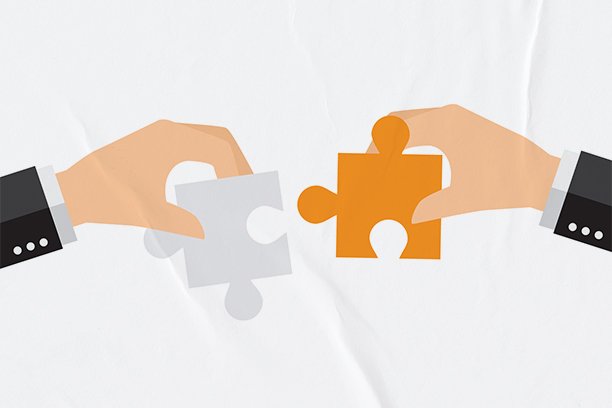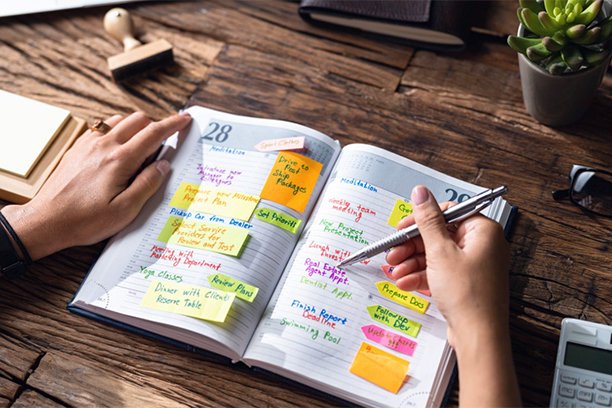Company Address
Company AddressIf you are using any of our address services, it’s important to know how to update the address where we forward your mail in case it changes. In this post, we’ll guide you through the steps to update the forwarding address for the Registered Office Address Service, Service Address, and Business Address Service using the Online Company Manager.
Updating the forwarding address is simple
Updating your forwarding address will only take a minute. However, it’s important to note that you will need to change the forwarding address for each address service you have with us. For example, if you use all three of our address services, you will need to update the address three times.
Similarly, if you have multiple companies on the Online Company Manager with services for each company, you will need to update the address for each company and its associated services.
How to make the change
1. Login in to your Online Company Manager

2. Select the ‘My Services & Renewals’ box (Please note: you cannot update your forwarding address through the ‘My Details’ or ‘My Mail’ sections).

3. You will be presented with your address service(s). Select ‘Details’ next to the service that you would like to make the update on.
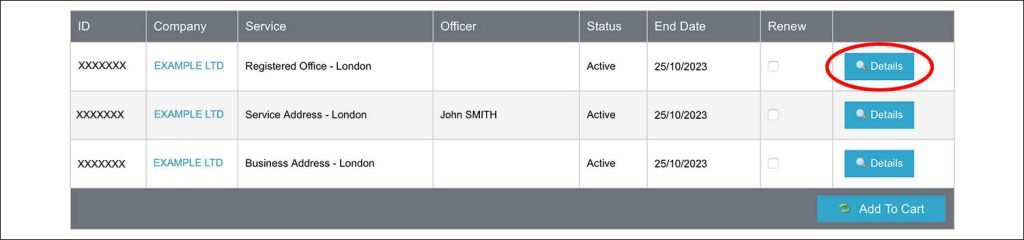
4. Click on the pencil icon located next to ‘Forwarding Address’.

5.If you have previously used the new forwarding address, select it from the list. Once you click ‘Select,’ the forwarding address will be updated to the newly selected address – you can now skip to step 7. If you need to enter a new address, select ‘Add New Address’ – then proceed to step 6.
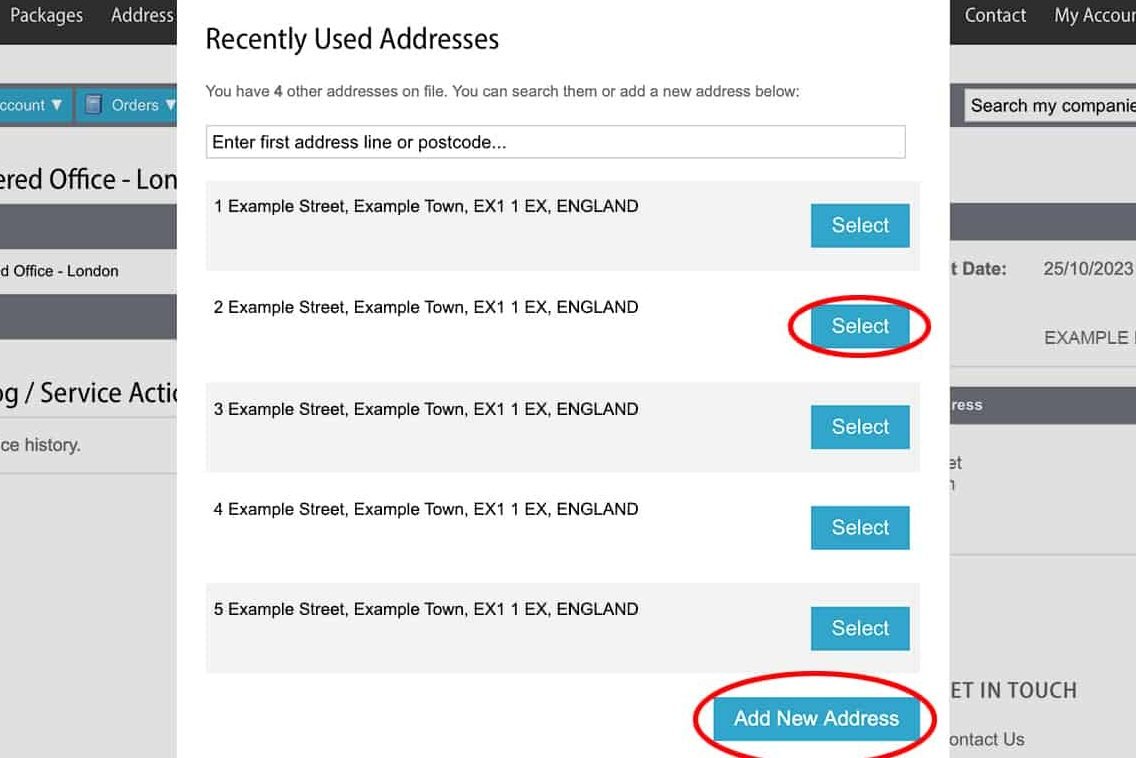
6.Use the ‘Postcode Lookup’ tool or manually enter the new address in full. Once completed, select ‘Submit Address’. The new address will then be saved.

7.If you need to update the forwarding address for another service or company (if you have more than one company on the Online Company Manager, you will need to update the address for each company and each service), hover over the ‘Services’ menu and select ‘View All Services’. Then proceed to update the other forwarding addresses as outlined above. Continue this process until you have made all the necessary changes.
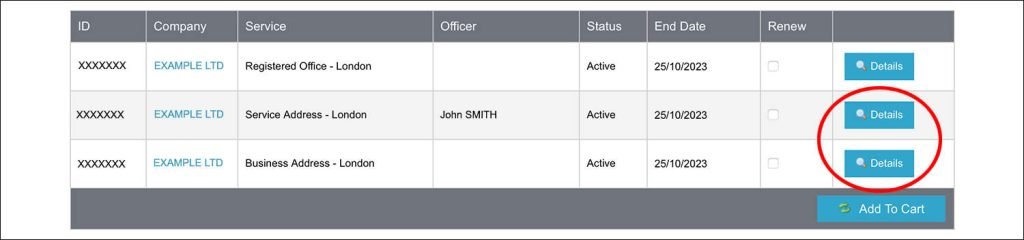
Why you need to make sure your forwarding address is correct
With our Business Address Service, the default setting is to forward all mail received at our address to you, so it’s essential to keep your forwarding address up to date.
We also recommend verifying the forwarding address for our Registered Office Address Service and/or Service Address. With these services, we accept mail from government agencies (such as Companies House and HMRC). Once received, we securely open, scan, and email this mail to you as a PDF.
If we receive mail from a government body that needs to be forwarded, such as a cheque from HMRC, we will send it to your forwarding address. Therefore, it’s crucial to ensure that the forwarding address we have on file is accurate.
A digital option for your Business Address Service
If you are using our Business Address Service, your mail will be forwarded to you. However, you can opt to receive this mail digitally, just as we do with the Registered Office Address Service and the Service Address. We’ll receive the mail, open it, scan it, and email you a PDF.
This allows you to:
- View the mail on the same day we receive it, instead of waiting for postal delivery.
- Save on postage costs – we charge only 50p per item, compared to the usual postal fees.
- Access PDFs from your Online Company Manager whenever you like.
If we receive mail that needs to be forwarded, such as a bank card, we will still send it to your forwarding address.
Interested? Simply email https://hopetex.co.uk from the email address we have on file with the subject line ‘Switch me to digital’. We’ll handle the rest.
So there you have it
That’s how you update your forwarding address.
If you don’t currently have an address service with us and want to learn more, check out the links below:
Thanks for reading! If you have any questions, please leave a comment, and we’ll be happy to assist.