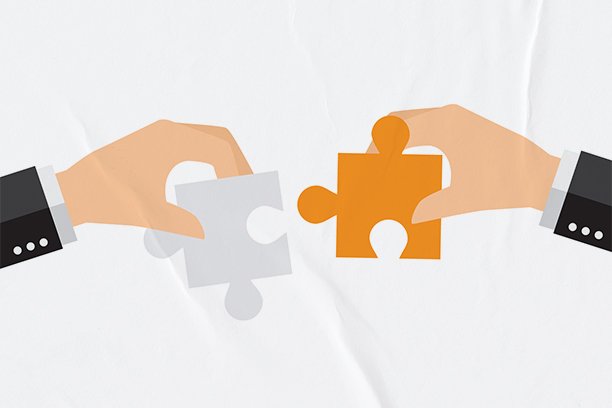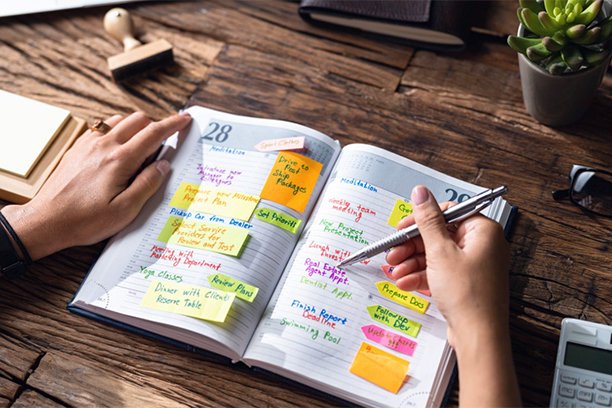The Companies House ‘Search the Register’ website is a free tool that allows you to look up any UK company listed on the public register. It’s useful for conducting background checks on companies and their officers, and it can also provide insight into how others view you and your business
In this guide, we are going to demonstrate how to effectively use the tool.
How to use Companies House ‘Search the register’ tool
Your starting point should be the main search the register page. From here you can enter the name of the company that you wish to search for.

Alternatively, you can use the ‘Advanced company search’. This is useful if, instead of searching by company name, you want to search by registered office address, incorporation date, company status, nature of business, company type, company subtype, or dissolved date.
For example, you may want to search for any company using a specific address as the registered office or look for companies that were dissolved on a particular date. In each of these situations, it would be appropriate to use the advanced option.
Back on the main ‘Search the register’ page, after you have entered the name you want to search for and clicked on the magnifying glass icon, you will be presented with a list of companies, officers, and disqualifications (disqualified officers) that wholly or partially match your search.
The company names will be accompanied by the company registration number, incorporation date, and registered office address. This extra information can be useful in helping you ascertain which is the correct company.
Once you have located the company you want to look into, click on its name.

If you can’t find the company you’re looking for (since the Companies House public register is extensive), try searching using the company registration number instead of the company name. If the business is registered with Companies House, it will have a number. This number is typically published on the company’s website and on any invoices.
The company information you can find
The general company page is divided into four tabs: ‘Overview’, ‘Filing history’, ‘People’, and ‘More’. Each tab offers different information about the company you have searched for.

‘Overview’ information
This section includes general information about the company, such as:
- Registered office address
- Company status (e.g., ‘Active’ or ‘Dissolved’)
- Company type (e.g., ‘Private limited company’ or ‘Private company limited by guarantee without share capital’)
- Incorporation date
- Accounts (next accounts made up to date, due by date, last account made up to date)
- Confirmation statement (next statement date, due by date, last statement date)
- Nature of business (SIC)
‘Filing history’ information
This section lists all the documents that the company has filed with Companies House, sorted by date with the most recent filings at the top. For older companies, this may span multiple pages. To simplify navigation, we recommend using the filter function, which allows you to view documents by category. The categories include:
- Accounts
- Capital
- Charges
- Confirmation statements / Annual returns
- Incorporation
- Officers
For each filing, you can view the full document by selecting ‘View PDF’ (and sometimes ‘Download iXBRL’). This means that if a company has filed accounts, they can be freely accessed by anyone.

What you can view depends on the documents a company has filed. This can include:
- Incorporation: This consists of the certificate of incorporation, IN01 form, and the memorandum of association (for companies with share capital, share information can be found here).
- Confirmation statement: If the company has made changes to its shareholding information since incorporation, details about these changes can be found here.
- Company accounts: Financial information is available here.
- Registered office address updates
- Director updates
- Secretary updates
- People with significant control (PSC) updates
- Share updates
‘People’ Information – Officers
This section lists every individual and corporate entity associated with the company as an officer—directors, secretaries, and people with significant control (PSCs). Officer information can be found under the ‘Officers’ tab, while PSC information is located under the ‘Persons with significant control’ tab.

For each person named as an officer, you will be able to see:
- Full name
- Correspondence address (also referred to as the service address)
- Role (‘Director’ or ‘Secretary’)
- Role status (‘Active’ or ‘Resigned’)
- Date of birth
- Appointed on date
- Resigned on date (if applicable)
- Nationality
- Country of residence
- Occupation
For each corporate entity named as an officer, you will see:
- Company name
- Correspondence address
- Role
- Role status
- Appointed on date
- Resigned on date (if applicable)
- Company type (e.g., UK limited company)
- Company registration number
The officer’s name is clickable. Clicking on an officer’s name will present a list of other companies they are associated with, along with general information about their role in those companies.
‘People’ Information – Persons with significant control
For each person named as a PSC, you will be able to see:
- Full name
- PSC status (‘Active’ or ‘Ceased’)
- Correspondence address
- Notified on date
- Date of birth
- Nationality
- Country of residence
- Nature of control information (e.g., ‘Ownership of shares – More than 50% but less than 75%’)
For each corporate entity named as a PSC, you will see:
- Company name
- PSC status (‘Active’ or ‘Ceased’)
- Correspondence address
- Notified on date
- Governing law (e.g., ‘Companies Act 2006’)
- Legal form (e.g., ‘Private Company Limited By Shares’)
- Place registered (e.g., ‘Companies House’)
- Company registration number
- Incorporated in location (e.g., ‘Scotland’)
- Nature of control information
The ‘People’ section does not include shareholder information. For details on shareholders, refer to the relevant documents in the ‘Filing history’ tab.
The ‘More’ tab
This section allows you to:
- Download a snapshot of the company’s information, which includes all the details available through the ‘Search the register’ tool, presented on a single page.
- Order a signed certificate of incorporation for the company (for a fee).
- Order a certified document, such as the incorporation documents (for a fee).

While anyone can order a signed certificate of incorporation or certified document, these requests are typically made by individuals directly involved with the company, such as directors or shareholders.
The ‘Follow this company’ option
On the general company page (the page displayed after clicking on the company name), you can access all the information covered in this guide. Additionally, you will find two options: ‘Follow this company’ and ‘File for this company’.

The ‘File for this company’ option is only relevant if you are filing something for your own company (note that if your company is on our system, you can do this through the Online Company Manager). However, the ‘Follow this company’ feature is useful whether or not the company belongs to you.
By clicking this button, you will receive email notifications whenever the company files anything with Companies House (a WebFiling account is required).
This feature is helpful for monitoring competitors and any other companies of interest. Additionally, it can serve as a security measure for your own company, as you’ll be alerted if someone makes a fraudulent update, allowing you to address the issue promptly.
Using the ‘Search the register’ tool to find officers
If you’re more interested in an individual rather than a company, you’ll be pleased to read that the ‘Search the register’ tool also allows you to search by a person’s name.
To do this, from the main Search the register page, enter the name of the person that you’re interested in and click on the magnifying glass icon.

You will then see a list of results that match your search query. You can refine this list by selecting the ‘Officers’ option. This will remove all company names from your results, leaving only individuals.

Names are rarely unique, so to find the correct person, you will need to check the correspondence address. Additionally, a person may be listed multiple times on the register due to variations in their name. For instance, if a person used their middle name(s) for ‘Company B’ but not for ‘Company A,’ they would appear in different listings.
To address this, we recommend performing searches with and without middle names (if known) and paying close attention to the date of birth.
Once you have identified the correct listing(s), click the name to view more information.

You will then see the following information for the individual:
- Full name
- Total number of appointments held (you can toggle the settings to view either ‘Current appointments’ or all appointments)
- Date of birth
Additionally, you will be presented with details about the person and the companies they are associated with:
- Company name
- Company status
- Correspondence address
- Role
- Role status
- Appointed on date
- Resigned on date (if applicable)
- Nationality
- Country of residence
- Occupation

The company name is clickable. Clicking on it will take you to that company’s general page.
So there you have it
That was a guide to using the Companies House ‘Search the register’ website. As shown in this article, the tool is an excellent resource for finding large amounts of information about companies and the individuals within them, for free.
Get in the habit of using it for due diligence purposes whenever you enter into a new business relationship, whether it’s with a potential customer, client, supplier, or partner. Additionally, check on your own company regularly for insight into how other people view you and your business.